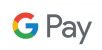What is a Digital Wallet?
A digital wallet is a wallet that you can access from your smartphone. It allows you to store your debit or credit card information on your smartphone, make payments, and even manage your cards. Plus, all these services are free!
Mobile message and data rates may apply.
Apple®, iPhone®, iPad®, iSight®, Wallet® and iTunes® are trademarks of Apple, Inc., registered in the U.S. and other countries. Apple Pay™, Apple Watch™, iPad Mini™ and Touch ID™ are trademarks of Apple, Inc.
Samsung®, Samsung Pay®, Samsung Galaxy®, Galaxy S®, Samsung Galaxy S6®, Samsung Galaxy S6 edge®, Samsung Galaxy S6 Edge +®, and Samsung Note5® are registered trademarks of Samsung Electronics Co., Ltd.
Google and Google Pay are trademarks of Google Inc.
CardValet is a registered trademark of Fiserv, Inc. or its affiliates.
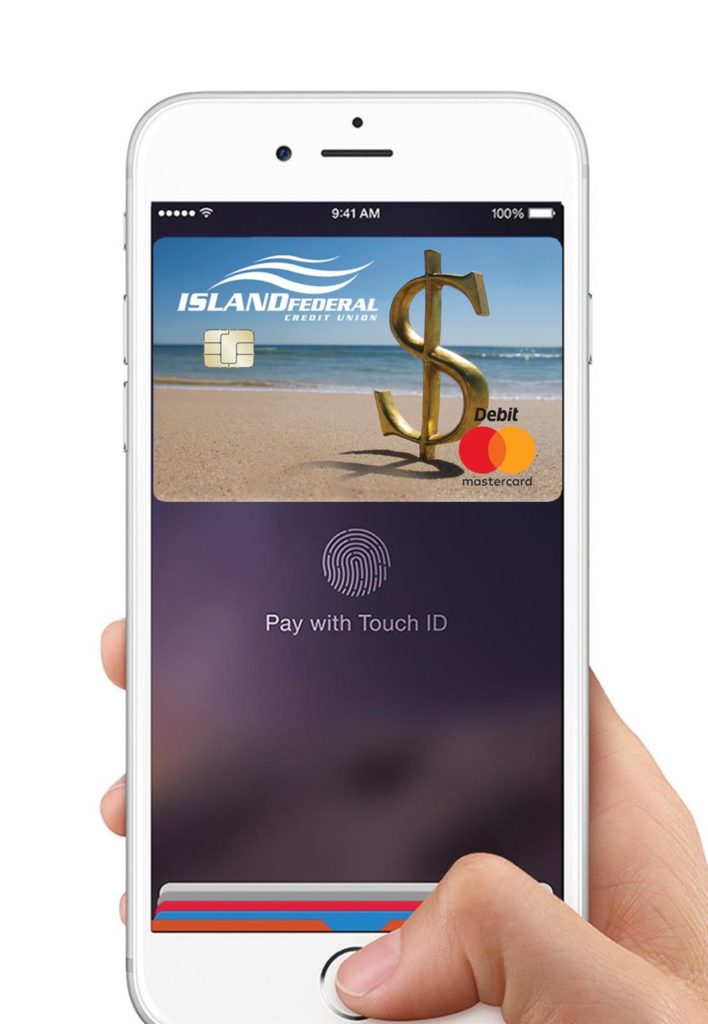
Apple Pay®
How to Get Started
Apple Pay™ is available on current iPhone and Apple Watch devices.
- Make sure your Apple® device has the most recent iOS
- Open the Wallet® app
- Tap the plus (+) sign
- Use your iSight® camera to enter the card, or add it manually
You can add your Island Debit Card or Credit Card.
If your Island Debit or Credit Card is already in iTunes®, just enter in the Security Code ( 3 digit number on the back of your card)
How to Pay
Pay with iPhone with Face ID:
- To use your default card, double-click the side button.
- Glance at your iPhone to authenticate with Face ID, or enter your passcode.
- Hold the top of your iPhone near the contactless reader until you see Done and a checkmark on the display
Pay with iPhone with Touch ID
- To use your default card, rest your finger on Touch ID.
- Hold the top of your iPhone near the contactless reader until you see Done and a checkmark on the display.
Where to Pay
With your iPhone or Apple Watch, you can use Apple Pay wherever you see one of these symbols below. You can pay with Apple Pay in stores, restaurants, taxis, vending machines, and many other places.
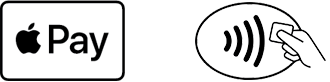
Look for one of these symbols at checkout.
Take a look at all the stores accepting Apple Pay! Click here.
QUESTIONS?
Call 631-851-1100
Apple®, iPhone®, iPad®, iSight®, Wallet® and iTunes® are trademarks of Apple, Inc., registered in the U.S. and other countries. Apple Pay™, Apple Watch™, iPad Mini™ and Touch ID™ are trademarks of Apple, Inc.
Google Pay™
How to Get Started
- Download Google Pay App
- Open app
- Take picture of Island card you would like to add
- You’re all set!
Now, whether you are paying in-store or in-app, you can pay with just a tap on your supported Google device (KitKat 4.4 and higher).
How to Pay in Stores
Forget fumbling through your wallet and handing over a card next time you’re in a store. With Google Pay you can simply unlock your phone, place it near a contactless terminal, and you’re good to go. You don’t even need to open an app. Tap and pay is that fast, that easy.
How to Pay in Apps
Tired of entering your payment and address details every time you make in-app purchases? Next time just select Google Pay at checkout.
Where to Pay
Google Pay is accepted at over 2 million stores across the U.S., and is now available in your favorite Google apps. And more are being added every day.
Look for one of these symbols at checkout or view participating merchants.
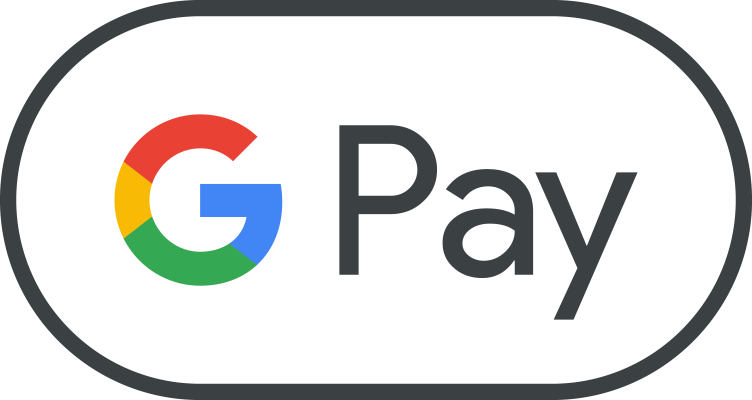
Google and Google Pay are trademarks of Google Inc.
Samsung Pay™
How to Get Started
- Your phone must be compatible with Samsung Pay. Click here to see compatible devices.
- Add your Island debit MasterCard or credit card.
- You’re all set!
Now, when you are paying for a transaction in a store, you can pay using your supported Samsung device.
How to Pay
Samsung Pay makes transactions easy. Just swipe up to launch the app, secure with authentication (either your fingerprint or passcode) and hover over the card reader to pay.
And it’s safe – your purchases remain yours alone. Samsung Pay keeps your payment information separate and doesn’t store or share it, so you can pay without worry.
Where to Pay
Samsung Pay is accepted almost anywhere you can swipe or tap your card.*
Look for the Samsung Pay logo at checkout.
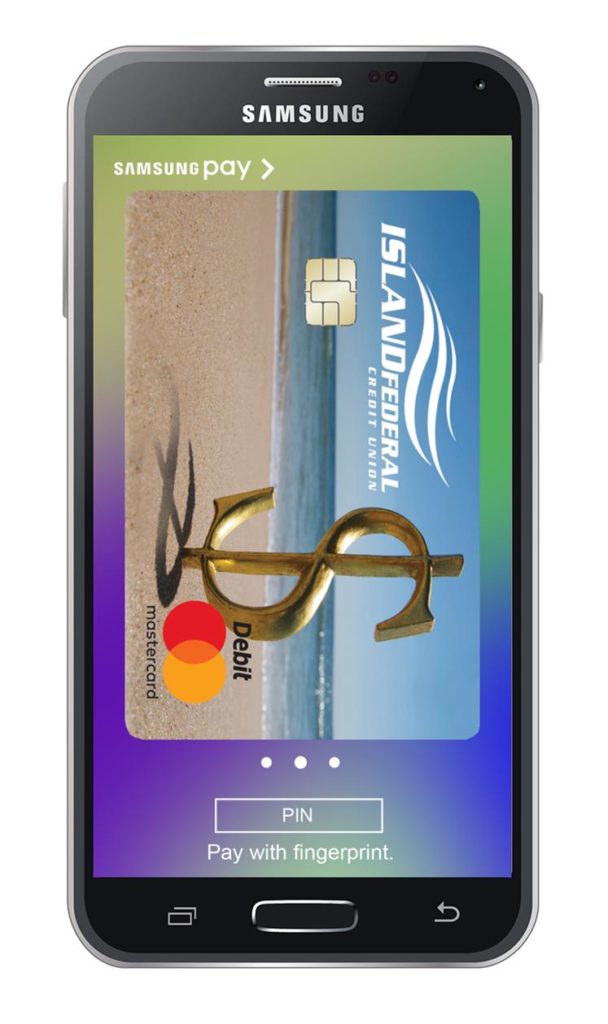
*Only compatible with select cards and Samsung devices. Visit the Samsung Pay Support page at www.samsung.com for compatibility information.