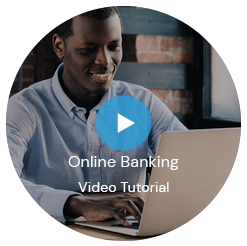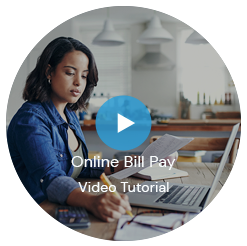Island Online Banking
Access your accounts 24/7 from anywhere in the world with Island’s easy to use Online Banking Platform

Island Federal Online Banking: Safe, Secure, and Convenient
Island Federal’s Online Banking platform offers a personalized, user-friendly experience that consolidates all your accounts in one digital location. Key features include real-time account monitoring, easy bill payments, and transaction tracking. The platform allows you to view pending transactions, transfer money with a simple click-and-drag, and manage upcoming bills directly from the home screen. Additionally, you can track expenses, create budgets using the Trends feature, and stay up-to-date on your credit score.
- Looking to take your banking on the go? Download the Island Federal Credit Union Mobile App Today!
Common Questions About Online Banking:
- Enter your Member Number
- Enter your 9-digit Social Security Number (No Dashes)
- Create A User Name
- Must be at least 6 and no more than 32 characters
- Not case sensitive
- No spaces or special characters
- Create a Password
- Must be at least 9 and no more than 32 characters
- Must contain Uppercase, Lowercase, and at least one number
- Case sensitive
- No spaces or special characters
- Security Question
- Answers can be from 4 to 32 characters
- can use numbers, letters and special characters
- Not case sensitive
Online Banking opens with the Accounts page. Table show accounts and loan balances. Please be aware that there will be a prefix to your Checking account number. This does not change or affect your account in any way.
On the Accounts page, click on the Transfers tab for more transfer options.
There is no charge for external transfers into your account at Island.
There is a small fee for external transfers from Island to other financial institutions.
Refer to Online Fees
To set up External Account Transfers to and from other financial institutions, click on the Pay Bills tab, and click on the Transfer From/To other Financials tab.
Click on the Pay Bills tab. On the Payment Center page, click on the Get Bill icon next to the biller that offers that service.
To set up a Credit Card Online, click on Credit Card and a new window will open. Put in your Credit Card information (you only have to do this once). Please have your credit card handy. Then next time you click on the Credit Card Tile all your information is available
Our standard Bill Pay service is FREE.
On the Accounts page, click on pay any bill to start a new payment. Click on the Pay Bills tab to launch the full Bill Pay interface. Please be aware that all of your Bill Pay payees are combined to appear on one page, allowing you to easily choose what checking account to use for payment.
With our improved Bill Pay, your payments are processed in one of three ways:
• Electronic – Funds are transmitted electronically if the payee can receive payments by ACH. Money is withdrawn on the Payment Date and credited to the payee on the same date.
• Check – If the payee can’t receive payments by ACH, funds are sent by check and are withdrawn from the member’s account on the Payment Date.
• Draft – Funds are debited from the member’s account when the payee cashes the check.
To see certain fees please click here.
Click here to learn how to set up eStatements fast and easily!
On the Accounts page, click on the account the check was written on to go to the Accounts Details page. Click the Stop Payments link.
On the Accounts page, click on the account that you wanted to be alerted about. Click the Set Alerts link. Alternatively, click on the Settings link and then Security and Alerts to set up or edit alerts. To have alerts set by text message, you must first add your mobile phone. Click on the Mobile link at the top right to get started.
Click on the Settings link at the top right, then click on Profile.
On the Accounts page, click on an account to go to the Accounts Details page. Click on More Actions, then Export Transactions and choose your format.
To view an Online Banking Chart for completing common tasks, click here.
Q. How do I know how long I have in my online banking session before it times out?
A. As long as there is activity during your online banking session, your session will not end. However, after 10 minutes of inactivity, your session will time out. There will be a pop up asking you if you need more time before the session times out and closes.
Q. How do I enroll in Online Banking?
A. To enroll in Online Banking, simply click the Enroll in Online Banking link at IslandFCU.com and then follow the prompts to set up your Online Banking account. To initially enroll, enter your member number as your Username.
Q. What if I’m having trouble logging into Online Banking?
A. If you have forgotten your Online Banking Password, click the Forgot Your Password? link to reset your password. If you continue to have problems signing into Online Banking, please contact our Call Center at 631-851-1100 or 800-475-5263 or visit one of our member service branches.
Q. What is my Username for Online Banking?
A. If you are enrolling in Online Banking for the first time, you will be asked to enter a Member ID. This is your member number (e.g., 123456). You will be prompted to change this to a unique User ID (e.g., JaneSmith123). Once enrolled, you can change your User ID at any time by completing the following steps:
1. Log on to Online Banking
2. Select the Settings link (top right hand corner), then select the User ID
3. Enter your existing Username (i.e., your member number), then enter your new User ID
4. Click Change User ID
Q. I forgot my password for Online Banking. What do I do?
A. *If you are already an Online Banking user and you have forgotten your password, click the Forgot Your Password? link to reset your password. You will be prompted to answer a security question to confirm your identity and then you’ll be asked to create a new password.
Password Rules: For your security, we require a complex password. This password must be a minimum of 8 characters (maximum-32). It must include the following: one or more upper case letters, one or more lower cases letters, one or more numbers.
If you continue to have problems logging on to Online Banking, please contact our Call Center at 631-851-1100 or 800-475-5263.
Q. What are the password rules for Online Banking?
A. To ensure the security of your online account information, Island requires a complex Online Banking password. The rules for setting this password are as follows:
• Minimum of 9 characters, maximum of 32.
• One or more upper case letters
• One or more lower case letters
• One or more numbers
Q. How do I set up or change my security questions for Online Banking?
A. Security questions are set up when you first enroll in Online Banking. If you are a first time Online Banking user, enroll in Online Banking. If you have already signed up for Online Banking and would like to change your security questions, log on to Online Banking. Select the Settings link, and then click the Security Questions link.
Q. How do I customize my Online Banking pages?
A. There are many ways you can customize your Online Banking Pages. You will find these options under the Settings link.
Manage Account Preferences: Choose which accounts will display on the Accounts Summary and/or give your accounts nicknames. Go to the Settings link, then click Accounts, select which account you would like to nickname, type in Nickname, finally click Save.
Q. Why am I having a problem logging in?
A. If you have been using the new Online Banking service and have forgotten your new password, click the Forgot Your Password? link to reset it. If you continue to have problems logging in, please contact our Call Center at 631-851-1100 or 800-475-5263 outside or visit one of our branches.
The following operating systems and web browsers are supported by our new Online Banking system:
| Supported | Allowed |
|---|---|
| Windows 10: Edge – Current Stable Version Chrome – Current Stable Version Firefox – Current Stable Version | Windows 8.1: Internet Explorer 11 – Current Stable Version Chrome – Current Stable Version Firefox – Current Stable Version Windows 7: Internet Explorer 11 Chrome – Current Stable Version Firefox – Current Stable Version |
MAC OS X 10.14 (Mojave, Catalina): | MAC OS X 10.10 (Yosemite): Safari 8.x– Current Stable Version Chrome – Current Stable Version
MAC OS X 10.9 (Mavericks): |
The following software and browsers will not be supported by our new Online Banking system:
• Microsoft Internet Explorer 7.0, 8.0, 9.0
• Windows XP
• Windows Vista
• Mac OS 10.7
• Opera
If you have an older version, please update your operating system or web browser to these minimum requirements.
* Please Note: Windows XP is no longer supported by Microsoft. Microsoft stopped supporting and updating Windows XP in April 2014. This means that the potential for Windows XP to be hacked is very high as Microsoft does not issue patches to this operating system any longer. Windows XP is not a secure operating system for running Online Banking on the Internet. Also, Windows XP will only run up to Internet Explorer 8 and IE8 does not render our Online Banking correctly. It is possible to run Chrome or Firefox on Windows XP and that might look good, but again it is an unsupported, unsecure operating system and we cannot guarantee a secure connection with our Online Banking. Microsoft’s support of Windows Vista has been discontinued as of April 2017. If upgrading your system is not feasible at this time, we suggest using an Android™ or iOS device (iPhone® or iPad®) to access, as these devices are secure. For more details on supported Microsoft operating systems and browsers, please visit http://windows.microsoft.com/en-us/windows/lifecycle.
Watch the videos to the right to learn more about our Enhanced Online Banking and Bill Pay.
Enjoy state-of-the-art technology as well as a:
Fresh look making Online Banking easier to useUp-to-the-minute account balances and transactions
See pending transactions
Easily click and drag tiles to transfer money
View upcoming bills and make payments from the home screen
Use Trends to track your expenses and create budgets
Access your accounts on the go with mobile banking
Online and Mobile Banking are very secure with multiple layers of authentication to protect your information
The ability to pay your Island Loan using an account from another Financial Institution with bill pay.
Contact Us: We're here to help you!
Please contact us if you need assistance. We are here to help you.
Branch Locations
*Please have your member number and phone access password handy for immediate service.
Please check our website, and social media below to stay up-to-date with the latest information and offerings from Island Federal Credit Union. Thank you!
Certain restrictions apply.
Have a specific question? Please search our website, contact us or use our secure email form.
Login or enroll in Online Banking today!